Using the BigFyre Owners Panel
Managing your website should be simple, powerful, and hassle-free. The BigFyre Owners Panel is designed to give you complete control over your hosting environment, allowing you to manage your domain, security settings, backups, and more—all from one intuitive dashboard.
In this guide, we’ll walk through the key features of the BigFyre Owners Panel and how to use them effectively to manage your website.
Key Features of the BigFyre Owners Panel
1. All Sites Overview
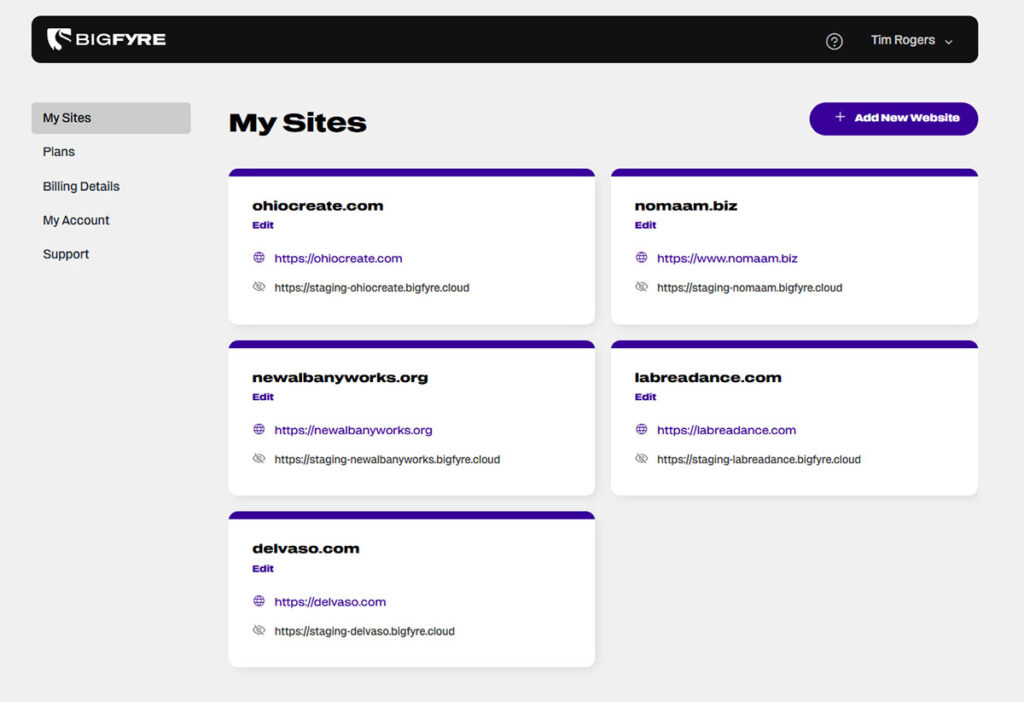
- View all your hosted sites on BigFyre and quickly access your live and staging environments.
- Access quick links to essential management tools.
- Easily host a new site on BigFyre
- Join our Referrals program
2. Site Editor
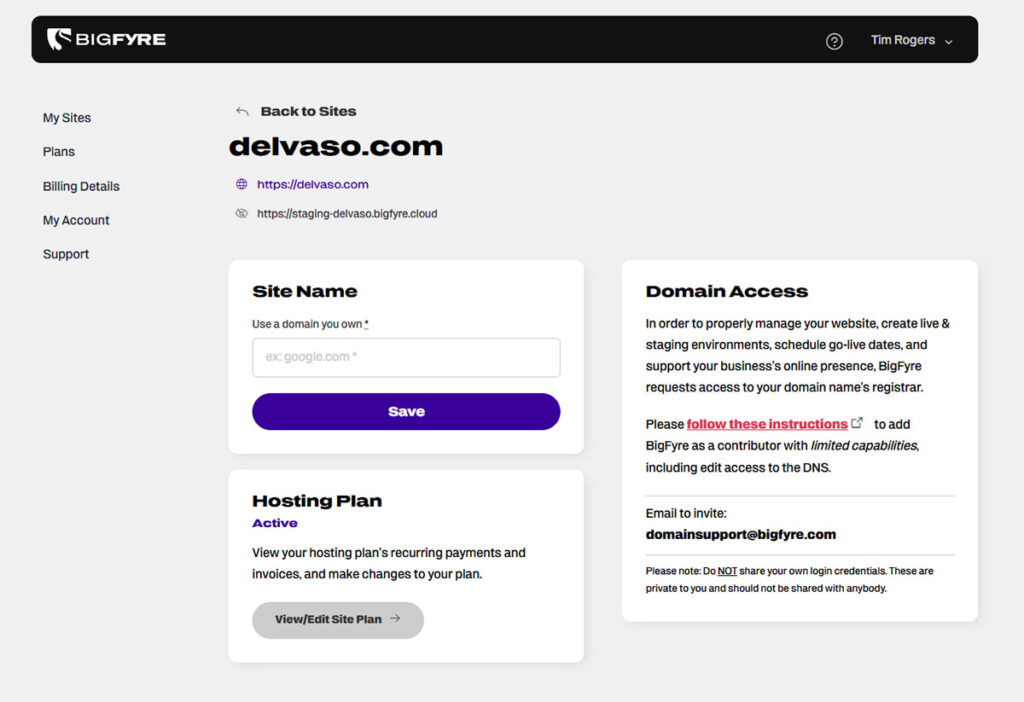
- View live and staging environments
- Change the site name as displayed in the My Sites panel
- See associated hosting plan and status
- Follow instructions for adding BigFyre as a contributor to your domain when setting up a new site
3. Manage Hosting Plans
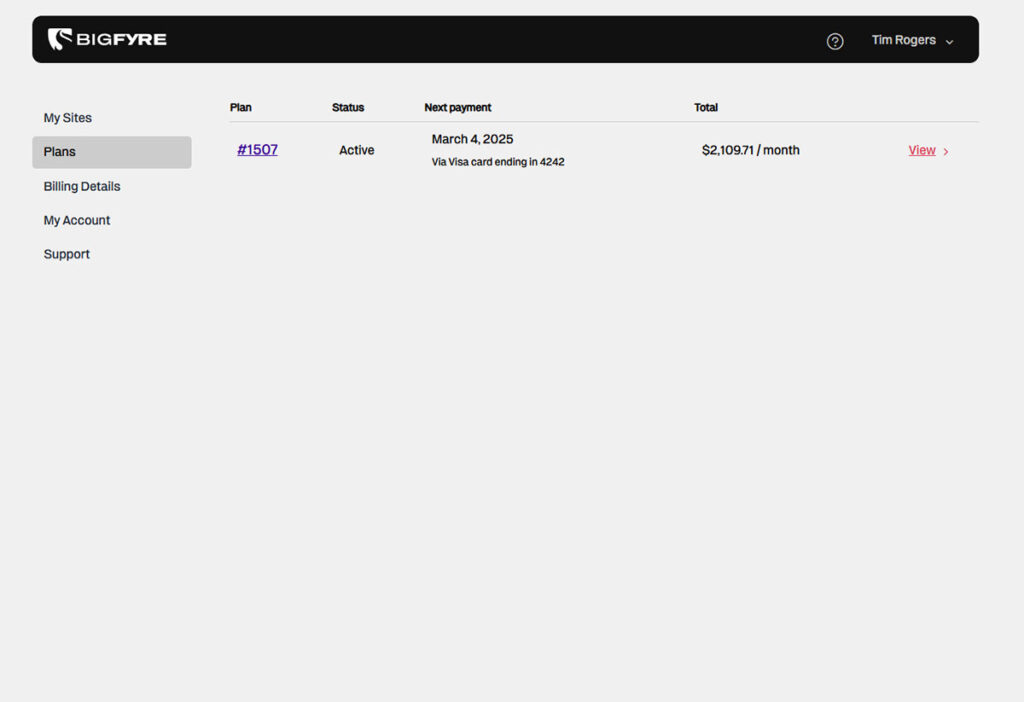
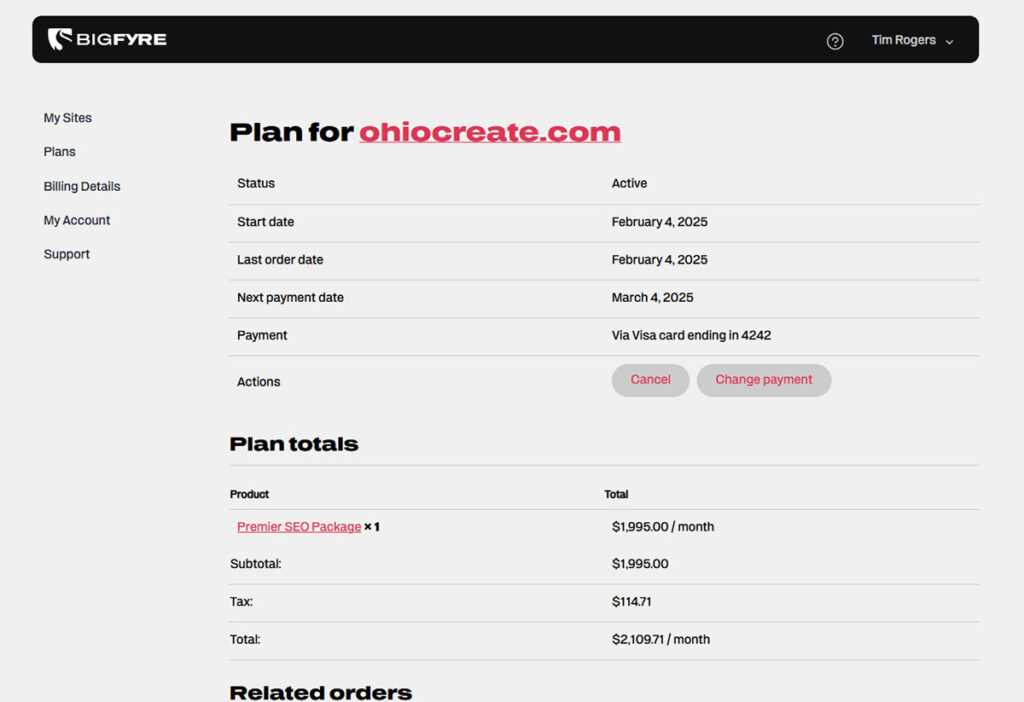
- View all hosting plans for every site
- Click in to view details, edit the associated site on the Site Editor, change or cancel plans
4. Billing Details
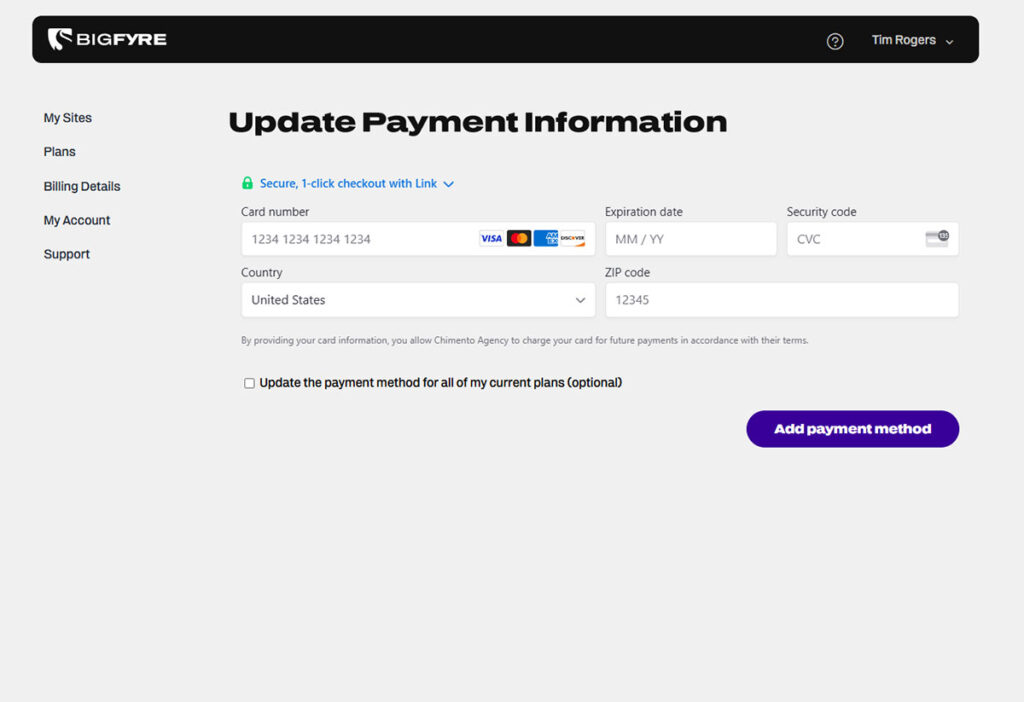
- View and update your payment methods and information
5. My Account
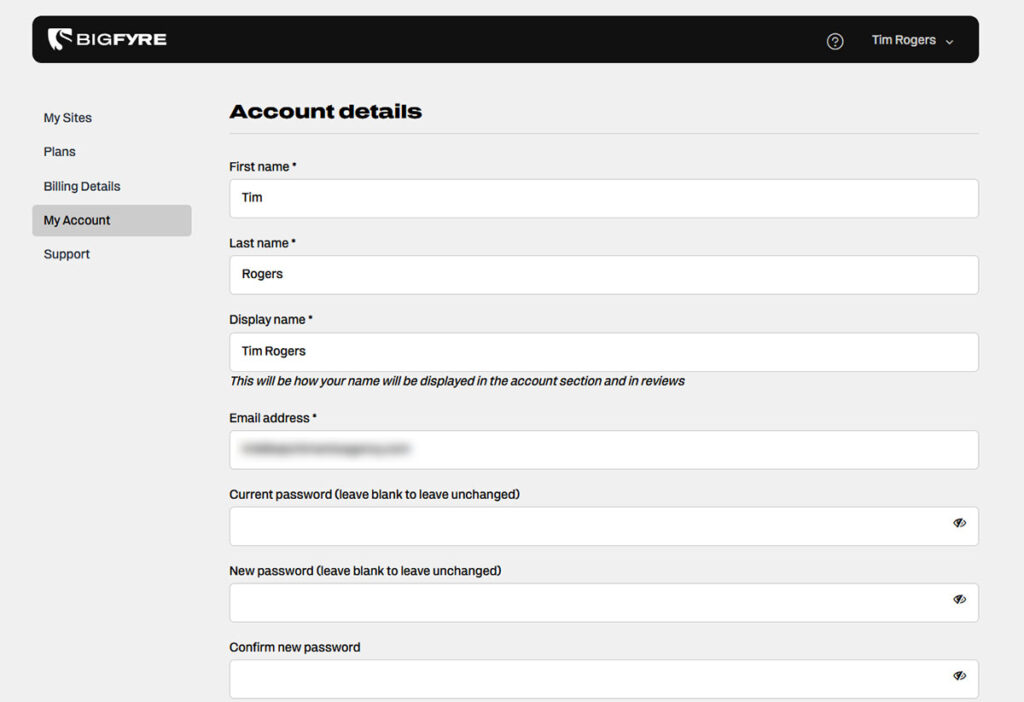
- Update your account information, including name, email address, and password
6. Support
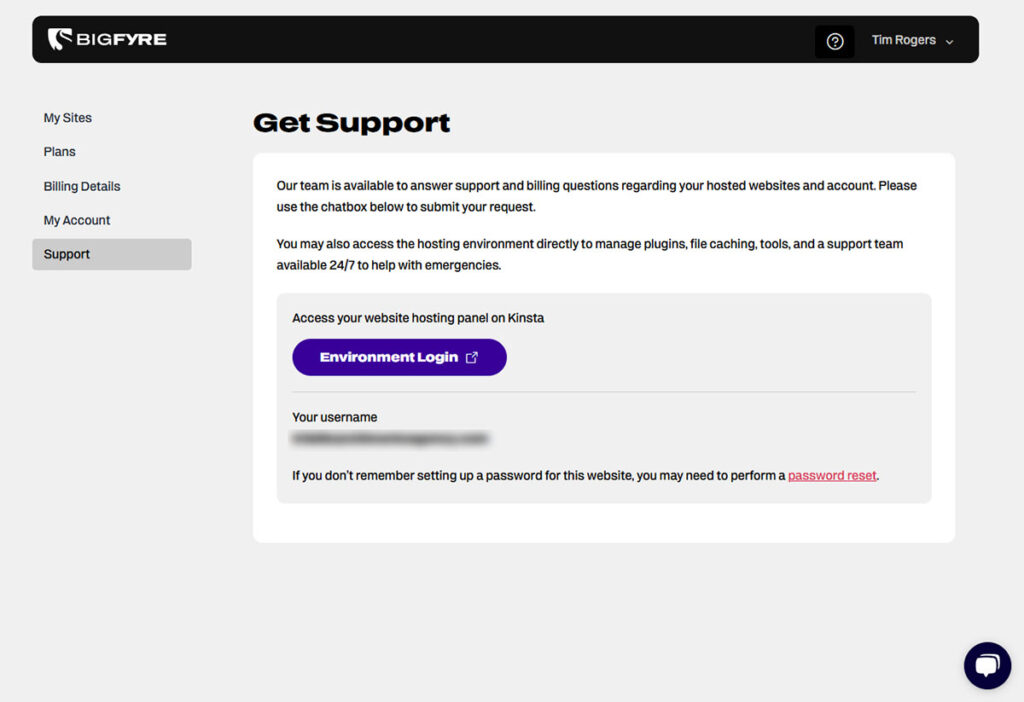
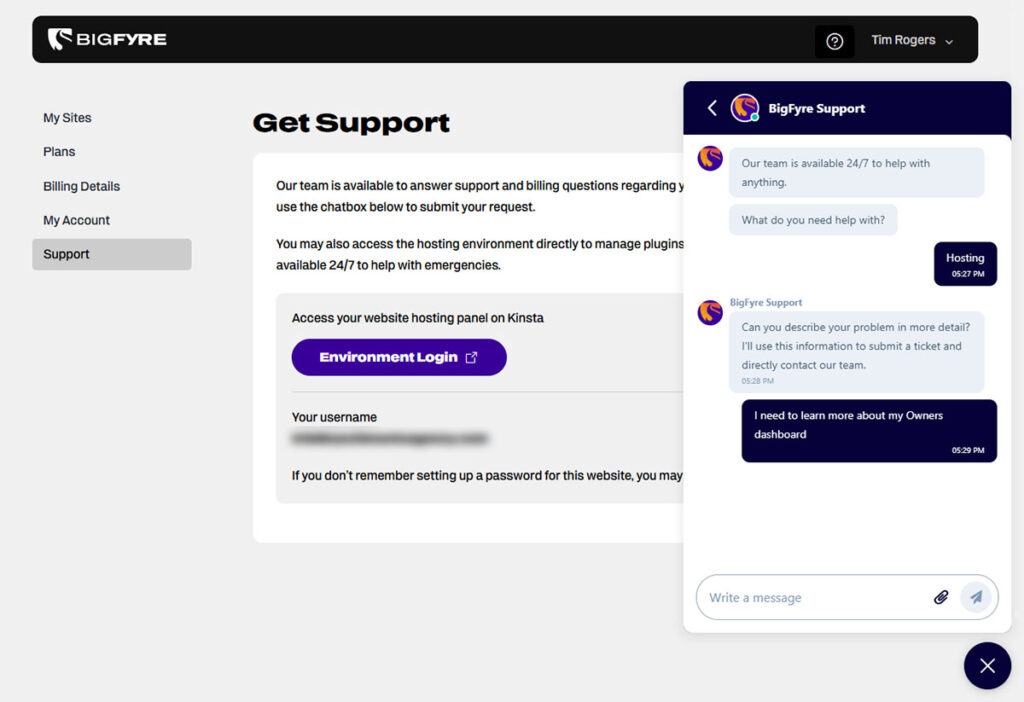
- Quickly contact the BigFyre support team with our livechat
- Access your live/staging environment panels
7. Add a New Site to BigFyre Hosting
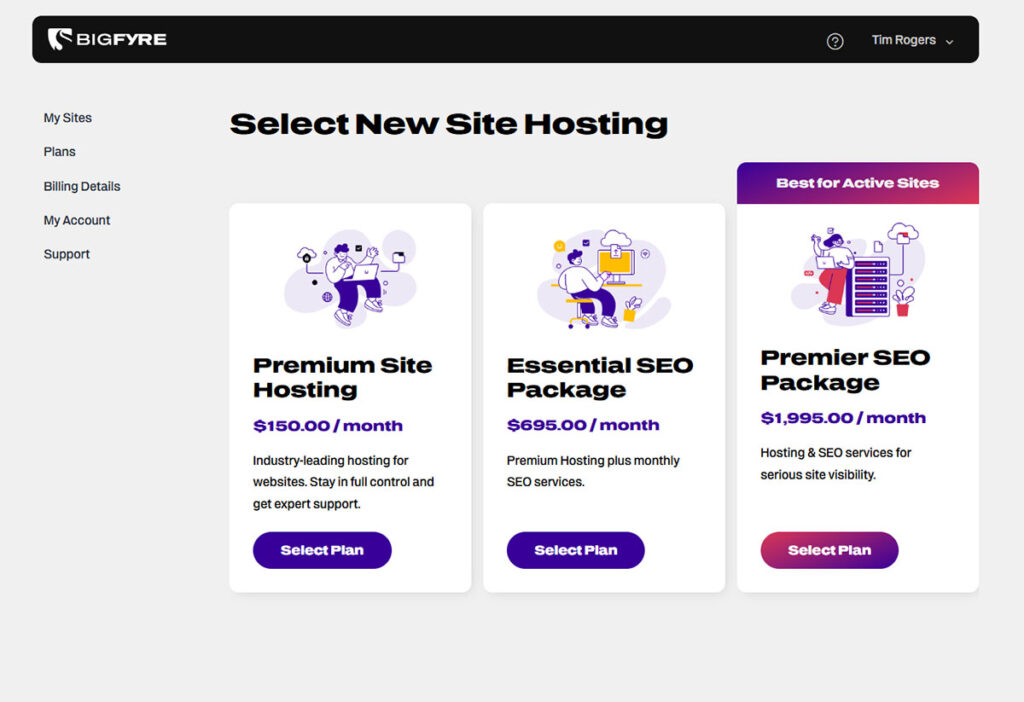
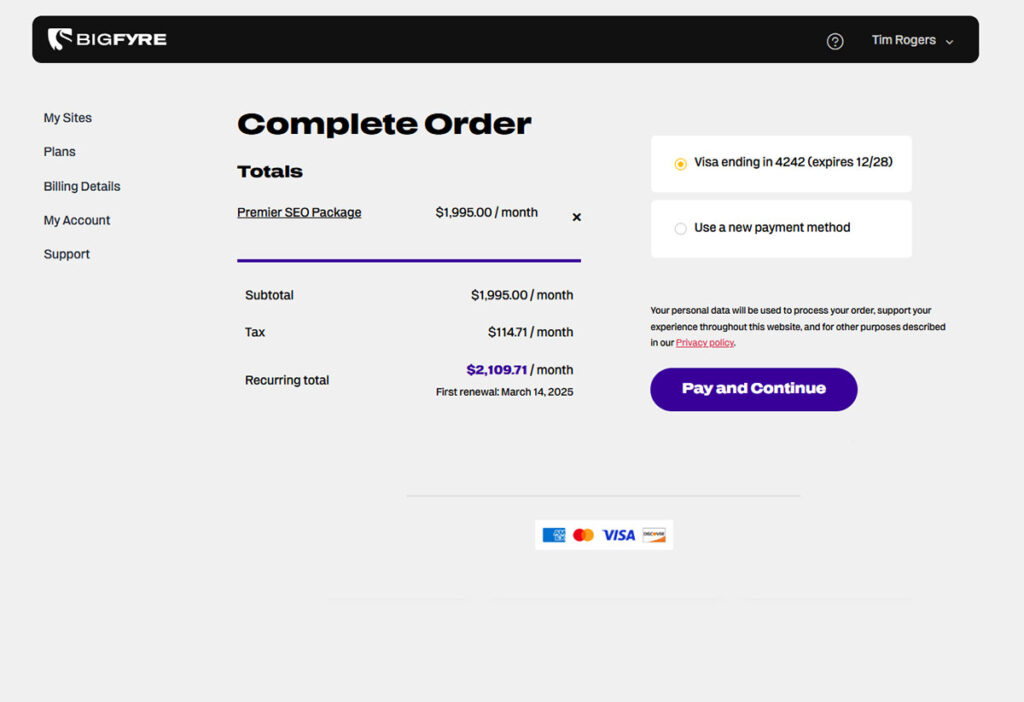
- Select a hosting plan that suits your business needs
- Confirm order and continue on to the Site Editor
How to Add a New the BigFyre Owners Panel
Step 1: Logging In
- Visit BigFyre login page and enter your credentials.
- Use two-factor authentication if enabled for added security.
Step 2: Managing Your Website
- From the dashboard, access key features like site settings, hosting plans, and billing information.
- Click on “Edit” under the site you want to modify to configure name and visit live & staging environments.
Step 3: Adding New Site
- Click “Add New Website” button on Sites panel to purchase a new hosting plan and add your site to the BigFyre Owners Panel.
Step 4: Adjusting Account Settings
- Under “Plans,” “Billing Details,” and “My Account,” update your account info and view current hosting plans.
Step 5: Get 24/7 Support
- Visit “Support” in the Owners Panel menu to access a live chat with our team
- Additional support can be found by clicking the “Environment Login” button and accessing our partner Kinsta dashboard.
- Kinsta allows your complete control over daily and manual backups, CDN & caching features, server-level redirects, and a full analytics suite.
Why Use the BigFyre Owners Panel?
BigFyre makes website management easy and secure with:
✔ A simple, user-friendly interface for complete hosting control.
✔ Automated backups and one-click restores for data protection.
✔ Industry-leading security settings to keep your website safe.
✔ Performance optimization tools for a fast-loading, high-performing site.
✔ Dedicated support to help you navigate any challenges.
Final Thoughts
Whether you’re a business owner, non-profit leader, or creative professional, the BigFyre Owners Panel puts powerful hosting management tools at your fingertips. Want to experience effortless website management? Sign up for BigFyre Hosting today and take full control of your online presence.
Further Reading
- Security Solutions for WordPress – Learn how to protect your site from cyber threats.
- How Automatic Updates Work – See how BigFyre keeps your WordPress site updated and secure.
- What is a CDN? – Improve your site speed and security with a content delivery network.